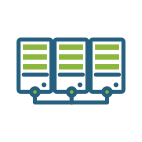Imagine
The moduleImagine is designed for system image management, facilitating computer deployment and restoration. It makes it possible to create, modify and apply standardized images on several machines, thus simplifying the configuration of new devices or the relocation of systems.
Key Features:
- Create a system image : Capture a complete configuration (operating system, software, parameters...) for efficient reuse.
- Edit an existing image : Updates an image by integrating new software or configurations.
- Deploy Image : Apply one image to several machines simultaneously, ensuring homogeneous configurations.
- Restore Image : Allows you to return to a previous configuration by restoring a saved image.
What is found in the Imaging interface?
The module interface offers several essential features:
- Status of the server : Checks the availability and status of associated imaginative servers.
- Management of Masters : Administration of master images used for deployments.
- Manage start-up services : Configuration of boot options for the deployment of images.
- Default Start Menu : Start menu settings for imagining.
- Post-imagination scripts : Managing actions to execute after an image is deployed.
- List of profiles and addition of profiles : Creation and administration of profiles
- Configuring the imaginationg : Customize Imagining module settings.
- Sysprep Response File Manager : Configuration of response files for automation of Windows installations.
- Management of groups : Display and add groups to imagine to organize deployments.
Where to find the Imaging module?
The module Imagine is accessible from the main menu, under the tab Imagine.
- Click Imagine to display image list and management options.
- Use Create Image to start a new project, or select an existing image to edit or deploy it.
- See section Status of the server to see the servers available for your entity.
If no imagining server is available for an association, check the configuration or add a server to the dedicated section.
To learn more or to access advanced features, you can consult the additional documentation by clicking Imagine.