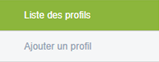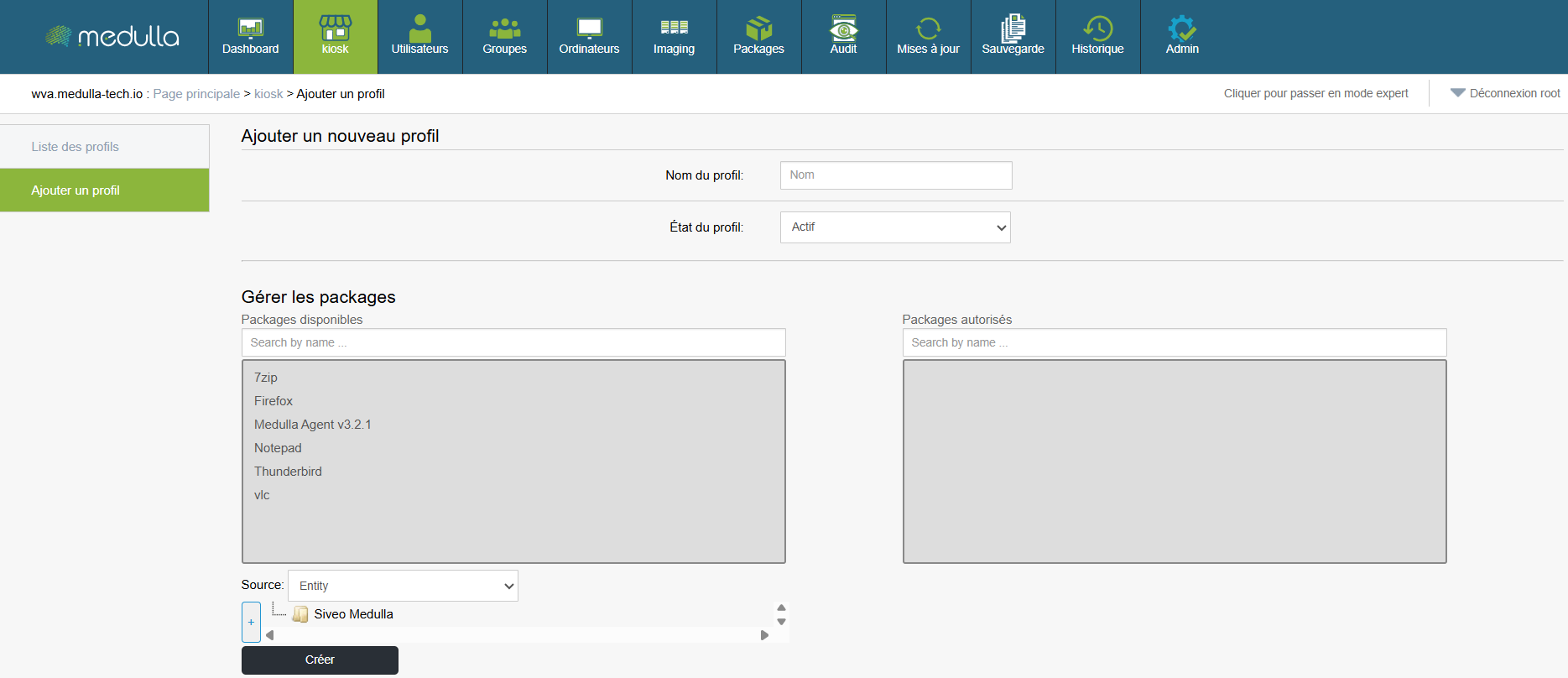Add Profile
To create a new profile, start with the area to the left of the page.
Profile Creation Steps
Click on "Add Profile"
You will find a link entitled Add a profile. Click on it to access the profile creation page.
Fill in the creation form
Once on the page, you will see the form to complete in the centre of the screen. This is where you will configure the profile information.
Information to be completed
-
Profile Name
Enter a name for the profile. This name will then appear in the profile list.
Examples: User1, HR Profile. -
Profile Status
Choose the status of the profile when creating it:-
Assets The profile will be operational immediately.
-
Inactive : The profile will be created but will remain inactive (it will have to be activated later).
-
-
Manage packages (associated applications)
Two blocks are present to manage applications:-
Available packages : List of applications you can add.
Use the field "Search by name..." to search for a specific application. -
Allowed packages : List of applications already added to the profile.
To add an application, select here in Available packages. It will then be added in .
-
-
Source of applications
At the bottom of the form, choose the source(s) of the applications to associate:-
Entity
-
LDAP
-
User
-
Finalization
Once all the information has been completed, click the button Create to validate the profile creation. The new profile will then be added to the Profile List, visible in the centre of the home page.
When adding packages to a Kiosk profile, it is essential that the profile is associated with an inventory.
Without this association, the assignment of packages cannot be carried out.
When deploying packages via Convergence, they must also be linked to an inventory.
Without this link, deployment cannot be performed.