Search and filter logs
To quickly extract specific events from defined criteria to increase efficiency during analysis.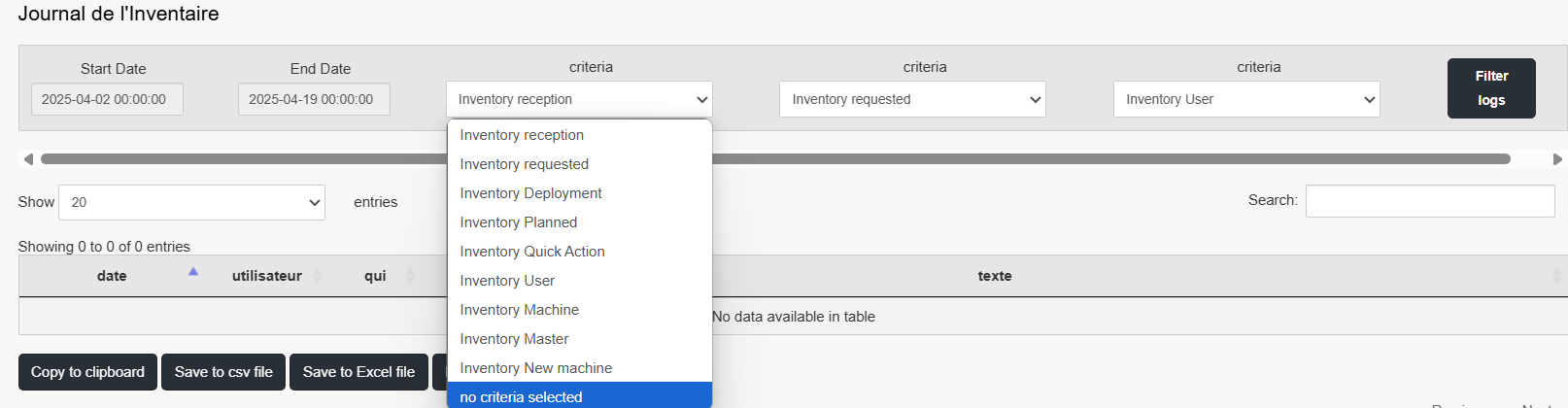
Steps:
Define a search period
In the fields Start Date and End Date, indicate the desired time range.
Example:
Start Date:
2025-04-14 00:00:00End Date:
2025-04-14 23:59:59
Select specific criteria (optional)
Open the drop-down menu Criteria to refine your search.
The options available are:
inventory reception: events related to the reception of machinesinventory requestedInventory requestedinventory deployment: recording during deploymentsinventory plannedPlanned operationsinventory quick action: Instant actions on equipmentinventory user: user activitiesinventory machine: actions associated with a specific machineinventory master: interventions carried out by a master accountinventory new machine: addition of new machinesno criteria selected: allows to display all events without filtering
Apply filters
Click on the button Filter logs.
The table updates to display only events corresponding to your filters.
Search for a free keyword
- In the Show field, you can choose the number of entries that will be displayed.
In the fieldSearch (at the top right of the table), enter a free text string.
Example:
guacamole,error,registered
Adjust Display
In the section Show X entries, select how many lines should be visible per page.
Example:
20for smooth reading.
Example of a combined filter:
To display all new machines recorded between April 13 and 14, 2025:
Start Date:
2025-04-13 00:00:00End Date:
2025-04-14 23:59:59Criteria:
inventory new machineClick Filter logs
