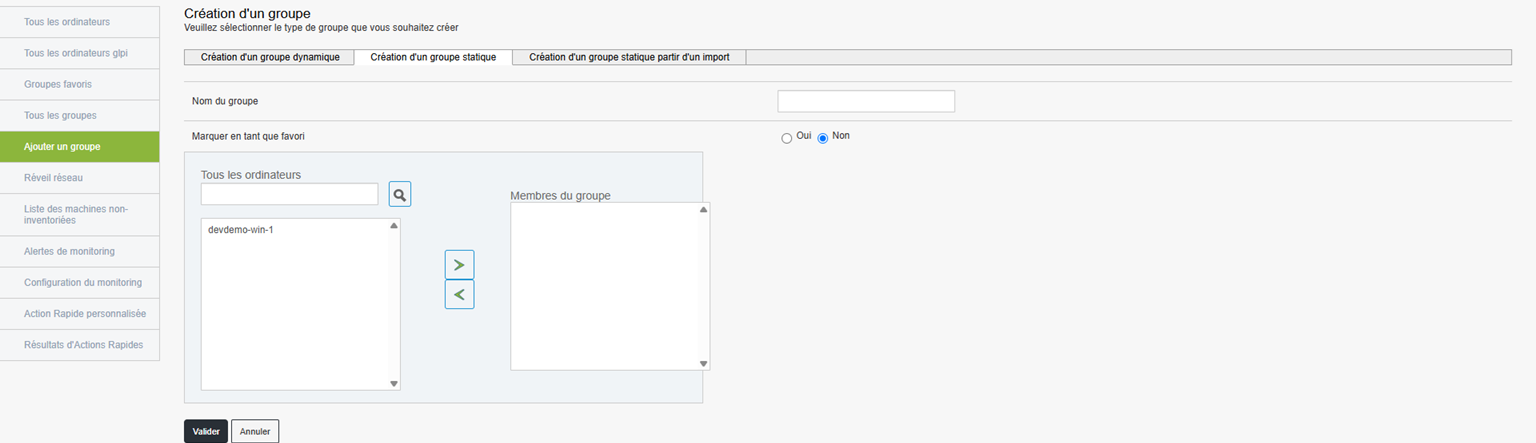All groups
Favorite groups
Once computer groups are created, you can mark some as favorites for quick access.
Favorite groups are useful for:
Teams that regularly work on the same set of positions
Preparation of clustered action scenarios (imagining, updating, etc.)
Monitoring critical or sensitive machines
All groups

This section displays all groups computers available in your Medulla instance. You can manage all groups centrally and carry out large-scale actions, such as:
Software deployment
Installation of updates
Remote restarting of machines
Export of reports in CSV format
It also allows for a large-scale set of actions, such as software deployment, installation of updates, reboot of remote machines, or export of reports in CSV format
Add Group
Medulla offers several ways to structure and organize your computer park through a flexible group system. When creating a group, you can choose between several methods:
Creating a dynamic group

The dynamic groups allow you to automatically target machines according to predefined criteria. These groups automatically update as soon as a machine meets or no longer meets the chosen criteria.
Modules available for creating a dynamic group:
GLPI : requests based on GLPI inventory (OS, hardware status...)
XMPPMaster: requests related to XMPP actions (real time communication, monitoring...)
Group: to cross or filter existing groups
Dynamic groups are particularly useful in constantly changing environments or for automated targeted deployment
Creation of a static group
The static groups are created manually, explicitly selecting the machines to include. Unlike dynamic groups, the composition of a static group does not change automatically. You will need to add or remove machines as needed.
Operation:
Name of group : Give a clear and relevant name to the group.
Favorite : Check this option if you want the group to be easily accessible from the favourite groups menu.
Selection of machines Choose the computers to include in the group from the list of available machines.
Typical examples of use:
Create a group of Test machines.
Prepare a set of computers to manually configure.
Follow one fixed set of items in a specific context.
The static group is ideal for specific contexts or tracking
Creation of a static group from an import
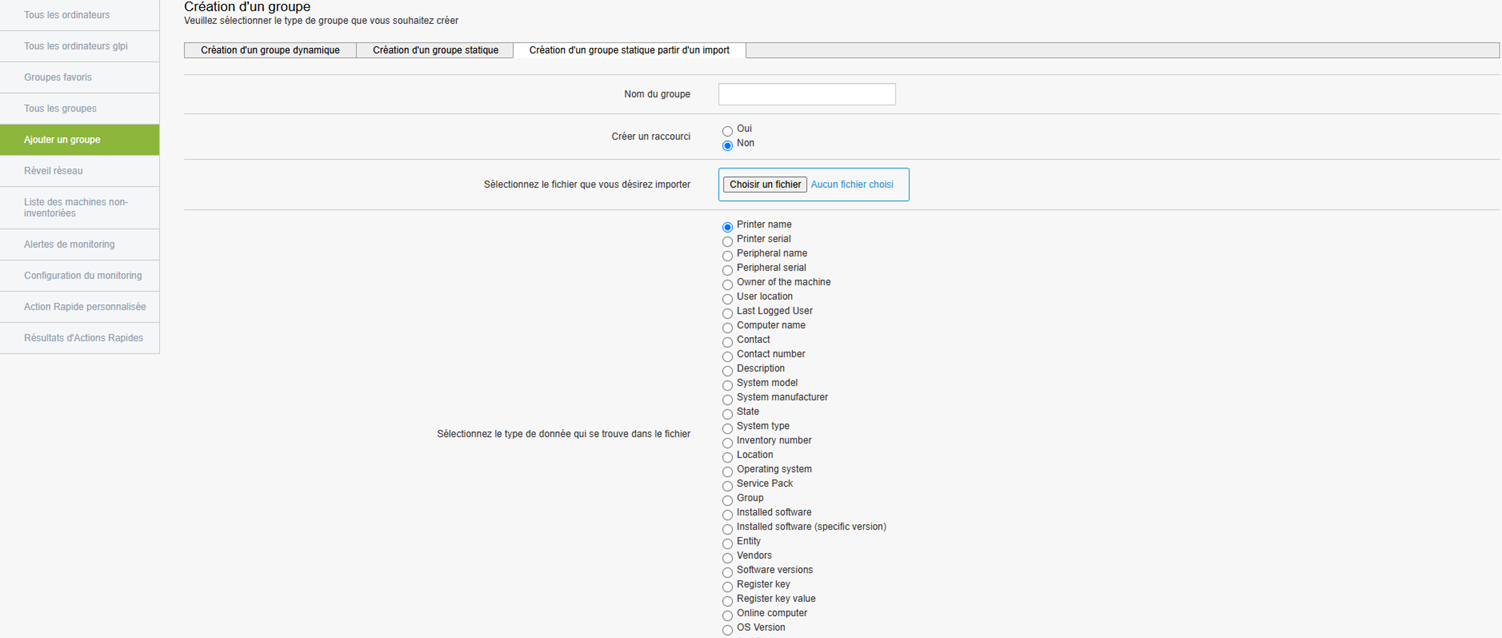
If you already have a list of machines (in format CSV or Excel), you can easily create a group from this file.
Creation Steps:
Name of group : Enter a name for the group.
Favorite : Check this option if you want the group to be a favourite.
Import File : Click "Choose a file" to import your list (formats CSV or Excel compatible).
Define data types : Indicate the types of data contained in the file (e.g., Machine Name, User, Inventory Number, Operating System, etc.).
This method is perfect if you retrieve information from an external system or a structured Excel sheet.