Computers
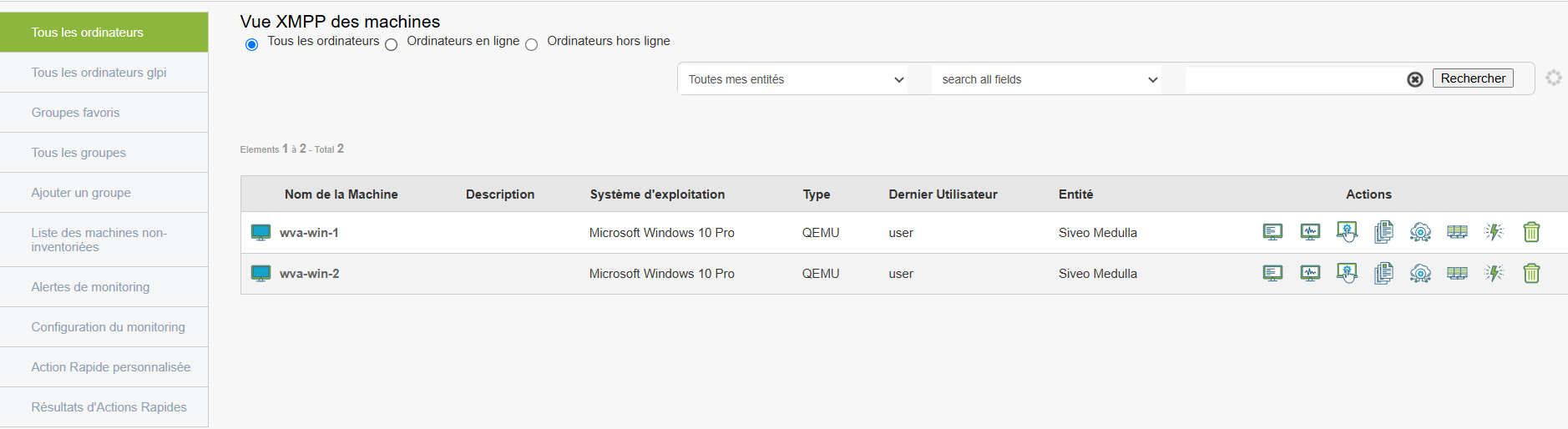
This section is dedicated to the complete management of all IT posts in Medulla. Whether you want to monitor, organize, or interact remotely with your machines, everything is centralized in a user-friendly and intuitive interface.
Computer management in Medulla is based on a centralized interface accessible via the XMPP view. From this interface, you have access to all the features necessary to monitor machine condition, perform targeted searches, apply filters, and perform various actions on your computers, all in real time.
XMPP View of Computer Posts
The XMPP view is the heart of post management in Medulla. It allows you to track and interact with each machine in real time. This module centralizes the information and possible actions for complete control of your computer fleet
Filters and Post Selection
At the top of the page, you have three radio filters to select the positions according to their connection state:
-
All computers : Displays all machines, regardless of their condition.
-
Computers online : Only displays currently connected posts.
-
Offline computers : Displays machines that are not connected at the moment.
These filters are convenient for quick and targeted machine management based on availability.
Entity Filtering
Global research
Through the search field "Search all fields", you can search for a machine by typing a keyword. This search field applies to all fields visible in the table, such as machine name, IP address, operating system, or associated entity.
Actions Available on Post
Under each IT station in Medulla, you have several actions at your disposal for remote management and control. These actions include advanced features such as machine inventory, monitoring, remote control, and much more. For a detailed view of each function, see Admin part which addresses these options in depth.
Here is an overview of the actions available:
![]() GLPI Inventory Monitoring and managing hardware and software configurations via integration with GLPI.
GLPI Inventory Monitoring and managing hardware and software configurations via integration with GLPI.
![]() Monitoring Real-time monitoring of machine performance.
Monitoring Real-time monitoring of machine performance.
![]() Remote control Direct access to machines to perform troubleshooting or maintenance actions.
Remote control Direct access to machines to perform troubleshooting or maintenance actions.
![]() Ur BackupManagement of machine backups via UrBackup.
Ur BackupManagement of machine backups via UrBackup.
![]() Software deployment Remote software installation or updating.
Software deployment Remote software installation or updating.
![]() Managing Imaging Deployment and management of system images.
Managing Imaging Deployment and management of system images.
![]() XMPP Console Verification of machine connectivity and real-time interaction via XMPP.
XMPP Console Verification of machine connectivity and real-time interaction via XMPP.
![]() Edit configuration files Changing remote configuration files.
Edit configuration files Changing remote configuration files.
All GLPI computers
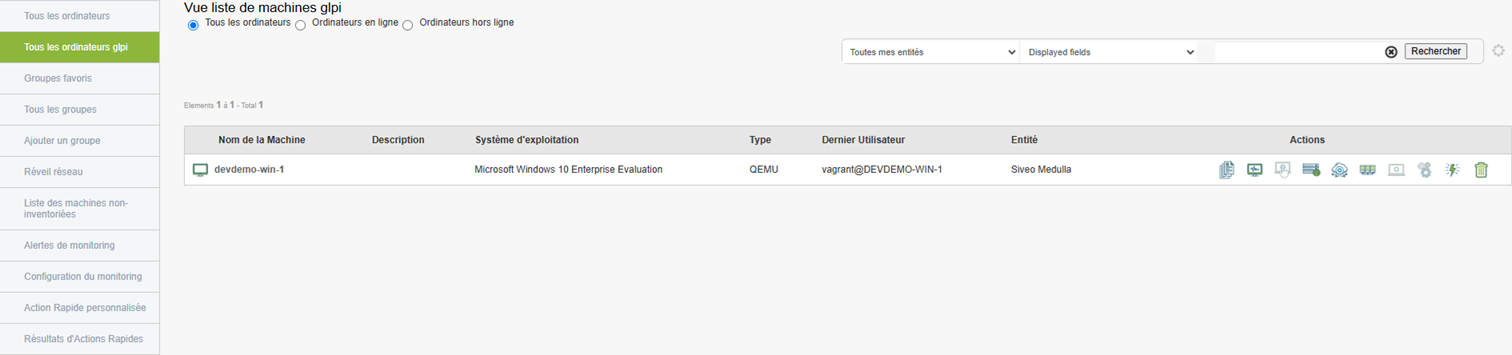
This section displays only computers that have been synchronized withGLPI through automated inventory. You can view all machines registered in the GLPI system and check their status.
Features:
-
View similar to the main page : You will find a visual interface identical to that of the view "All computers", with options to filter machines in line or Offline.
-
GLPI fields displayed : Key information on GLPI synchronized computers is visible, such as:
-
Name of machine
-
Operating System (OS)
-
Entity to which the machine is attached
-
Last user
-
And other important information
-
-
Filtering by connection state : The interface allows you to filter machines online and offline according to their synchronization status with GLPI.
-
Display conditioned to GLPI connection : Only computers that have been properly synchronized with the GLPI inventory will display here. If no machine appears, this may mean that the GLPI inventory has not been properly configured or that the machines have not yet been synchronized.
If no posts appear here, this means that the GLPI inventory is not yet configured or that the machines have not been synchronized
